Setup Plugin
Obtaining required values
To integrate your Discord bot with Minecraft, you need to configure the config.yml file. Follow these steps to set up your bot and customize its behavior:
Get Your Discord Bot Token:
- Use the new token you got from Discord Developer Portal and add it into
discord-token:.
- Use the new token you got from Discord Developer Portal and add it into
Find Your Discord Server (Guild) ID:
- Enable Developer Mode in Discord: Go to User Settings > Advanced and toggle on "Developer Mode"

- Right-click on the server's name and select "Copy Server ID"
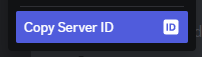
Configure the
config.ymlFile:Below is the structure of the
config.ymlfile:
discord-token: xxxxxxxxxxxxxx # This is where we put the newly made discord bot token
guildID: 'xxxxxxxxxxxxxx' # This is the ID of the discord server (help explain how to get that)
gameEndEvent: true # This will determine if the game end event should be shown inside the server! Good for keeping track of showing off when players win games!
gameEndChannelID: 'xxxxxxxxxxxxxx' # If gameEndEvent is enabled, this is the channel the message will be sent to
playerKillEvent: true # Similar to game end, this will show all player kills inside discord
playerKillChannelID: 'xxxxxxxxxxxxxx' # and this is the channel it will be sent too!
getUpdateCheck: true # Will show a message to OP and users with permission "bedwars1058-discord.admin"
owner_id: 'xxxxxxxxxxxxxx' # This is the user ID of the server or bot owner
bot_embed_colour: 2f3136 # Colour of most of the embed discord messages
statusTexts: # Text on this list will loop as the discord bots status messages!
- First status text
- Another status text
- Yet another status text
statusType: IDLE # Changes the bots display type! ACCEPTED TYPES = IDLE, OFFLINE, DND and ONLINE
statusUpdate: 5 # How often in seconds the status text will change
Config Breakdown
Replace the xxxxxxxxxxxxxxx placeholders with the appropriate values obtained in steps 1 and 2.
Set Game End Event: To enable the game end event in your Discord server, set
gameEndEventtotrue.Choose Game End Channel: If
gameEndEventis enabled, replacexxxxxxxxxxxxxxingameEndChannelIDwith the channel ID where the message will be sent.Set Player Kill Event: To enable the player kill event in your Discord server, set
playerKillEventtotrue.Choose Player Kill Channel: If
playerKillEventis enabled, replacexxxxxxxxxxxxxxinplayerKillChannelIDwith the channel ID where the player kill messages will be sent.Update Check Message: To show an update check message to server operators and users with permission "bedwars1058-discord.admin," set
getUpdateChecktotrue.Bot Owner ID: Replace
xxxxxxxxxxxxxxinowner_idwith the user ID of the server or bot owner.Bot Embed Color: Set
bot_embed_colourto the desired color in hexadecimal format, such as2f3136for dark gray.Bot Status Texts: Customize the status texts in the
statusTextslist. These texts will loop as the bot's status messages.Bot Status Type: Set
statusTypeto one of the accepted types:IDLE,OFFLINE,DND(Do Not Disturb), orONLINE.Bot Status Update Interval: Set
statusUpdateto the desired interval (in seconds) for changing the status text.
Save the config.yml file and restart your server. With these configurations, your Discord bot should now be ready to interact with your Minecraft server and provide the specified functionalities.